Obtaining Access Tokens with Salesforce Connected Apps
Integrating external applications with Salesforce is a common requirement for many organizations. One of the key steps in this integration process is the creation of a Connected App in Salesforce, which allows external applications to securely authenticate and access Salesforce data. In this guide, we will walk through the necessary steps to create a Connected App, retrieve API credentials, and generate an Access Token using the OAuth 2.0 Authorization Code Grant Type.

Step 1: Create a New Connected App
- In the Setup menu, search for
App Managerusing the Quick Find box. - Click on
New Connected Appin the top right corner of the App Manager.
Enter Application Information
Fill in the necessary detail for your Connected App:
Connected App Name: Name your app.API Name: Provide a unique name for internal use.Contact Email: Your email address for communication regarding the app.- Check
Enable OAuth Settingsto enable OAuth for your app. Callback URL: Input a callback URL where users will be redirected after authentication. Use a placeholder URL likehttps://test.salesforce.com- Configure
OAuth Scopes:- Add
Manage user data via APIs (api)to allow your app to access and manage user data. - Add
Perform requests at any time (refresh_token, offline_access)to enable your app to perform requests even when the user is not actively logged in.
- Add
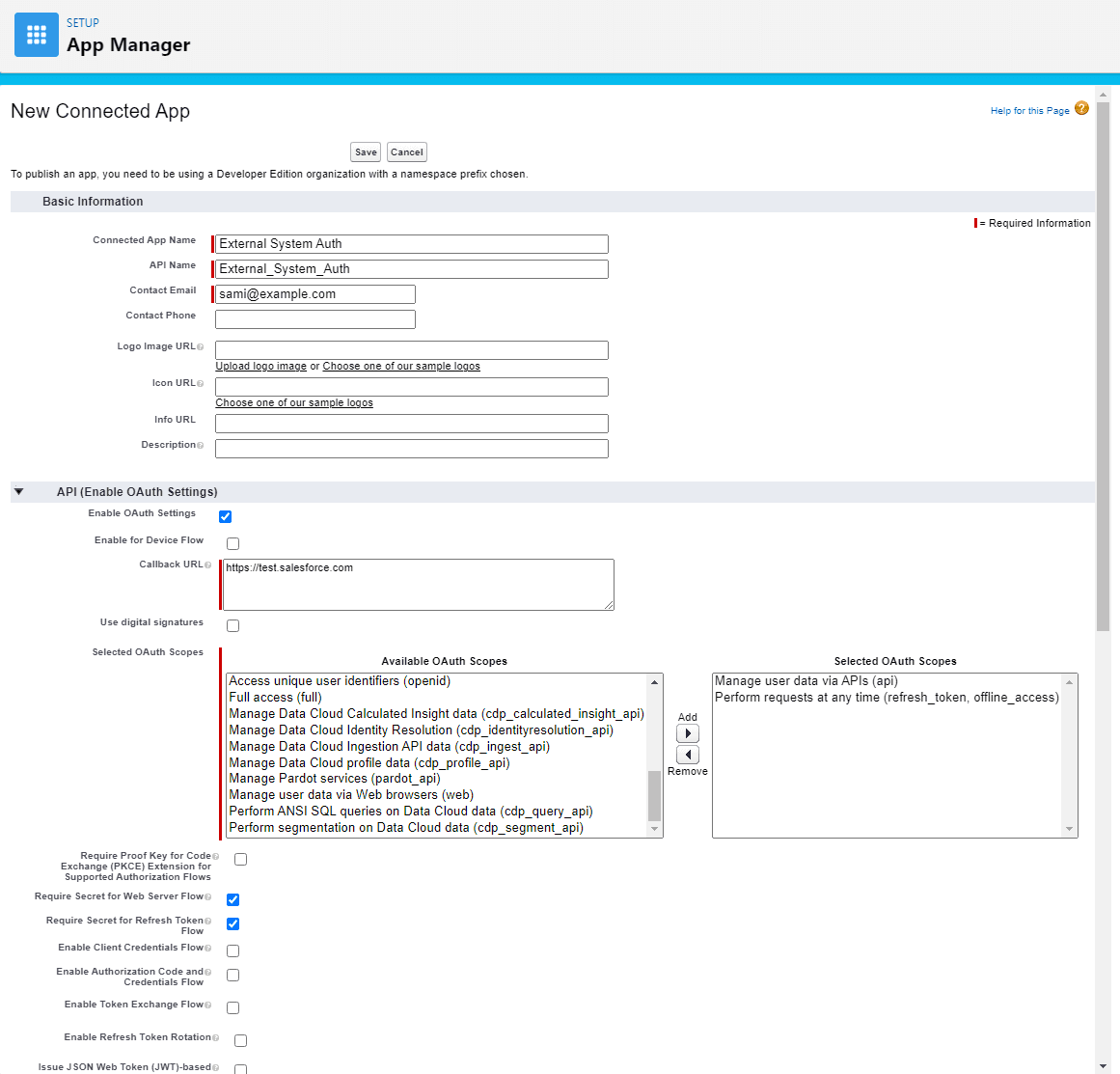
Step 2: Retrieve API Credentials
On the Connected App page, click on the Manage Consumer Details button.
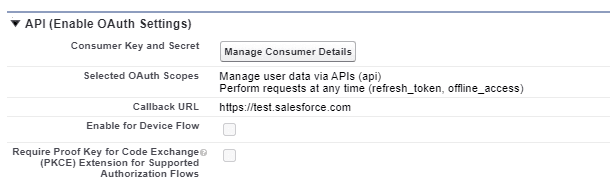
Store the Consumer Key and Consumer Secret securely as you will need them later.
Consumer Key: 3MVG96qSbA1.IAawvmoc43T6NGCFv2cTzR1aIeavlhdl_xTKAEQv4amTtIqkZBbtvdgfpypIErSxXTJUcS3A2
Consumer Secret: E16D484164C61E04819A6E09F8157E89281717200F60013F9CD3D237DE218CCC
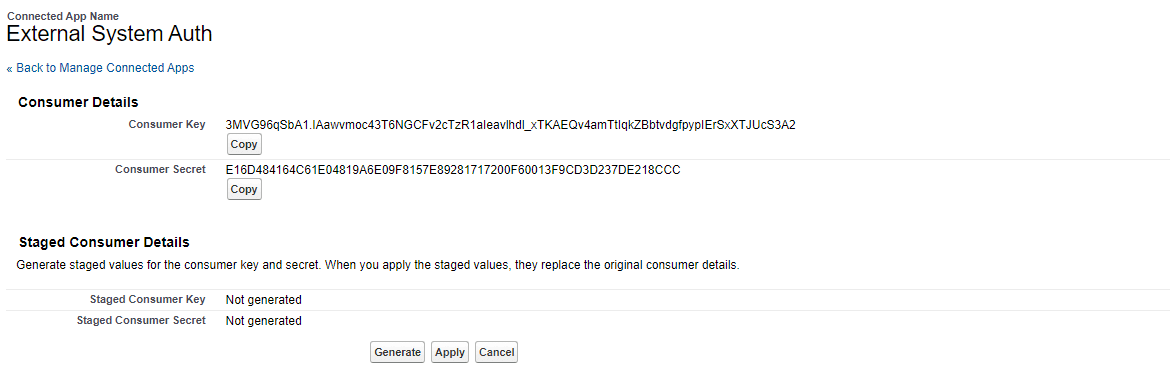
Step 3: Construct Your URL
When using a Sandbox, the beginning of your URL should be https://mycompany--sandbox1.sandbox.my.salesforce.com.
Include these parameters in your URL:
response_type=code
client_id=<your consumer key>
redirect_uri=<the callback url defined in your connected app>
Your URL should resemble the following:
https:/services/oauth2/authorize?response_type=code&client_id=3MVG96qSbA1.IAawvmoc43T6NGCFv2cTzR1aIeavlhdl_xTKAEQv4amTtIqkZBbtvdgfpypIErSxXTJUcS3A2&redirect_uri=https://test.salesforce.com
Step 4: Paste the URL in your browser
After constructing the URL, paste it into your browser's address bar and navigate to it. You should now be able to log in using your user credentials. Salesforce will handle the connection for you, granting you access to the platform.
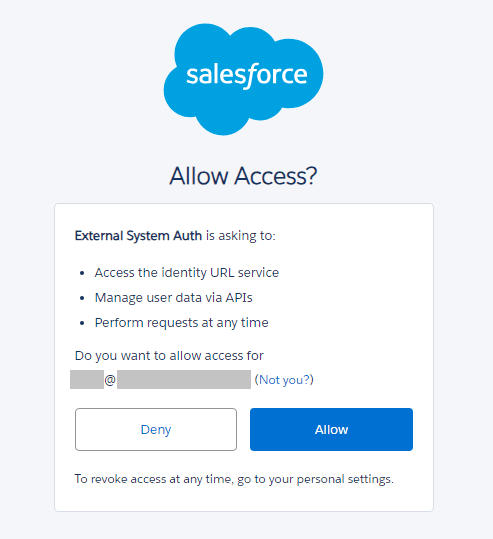
Step 5: Retrieve the Authorization Code
After the redirect, a new URL will appear in your browser containing the authorization code. Copy the code that appears after ?code=.
For instance, in my case:
aPrxBvbu.uSmURP0a4luKUouGQtOtx7NTrYomSjgdKywRDOXokwyZBaw55b1M8S1F0sXC7Co8Q%3D%3D
Step 6: Perform a GET Request using Postman
To build your GET request in Postman, use the following parameters:
code=<your authorization code>
grant_type=authorization_code
client_id=<your consumer key>
client_secret=<your consumer secret>
redirect_url=<callback url on the connected app>
Construct your URL like this:
https:/services/oauth2/token?code=aPrxBvbu.uSmURP0a4luKUouGQtOtx7NTrYomSjgdKywRDOXokwyZBaw55b1M8S1F0sXC7Co8Q%3D%3D&grant_type=authorization_code&client_id=3MVG96qSbA1.IAawvmoc43T6NGCFv2cTzR1aIeavlhdl_xTKAEQv4amTtIqkZBbtvdgfpypIErSxXTJUcS3A2&client_secret=E16D484164C61E04819A6E09F8157E89281717200F60013F9CD3D237DE218CCC&redirect_uri=https://test.salesforce.com
Click "Send" to receive your response. Expect a status code of 200, along with the Access Token in the response body.
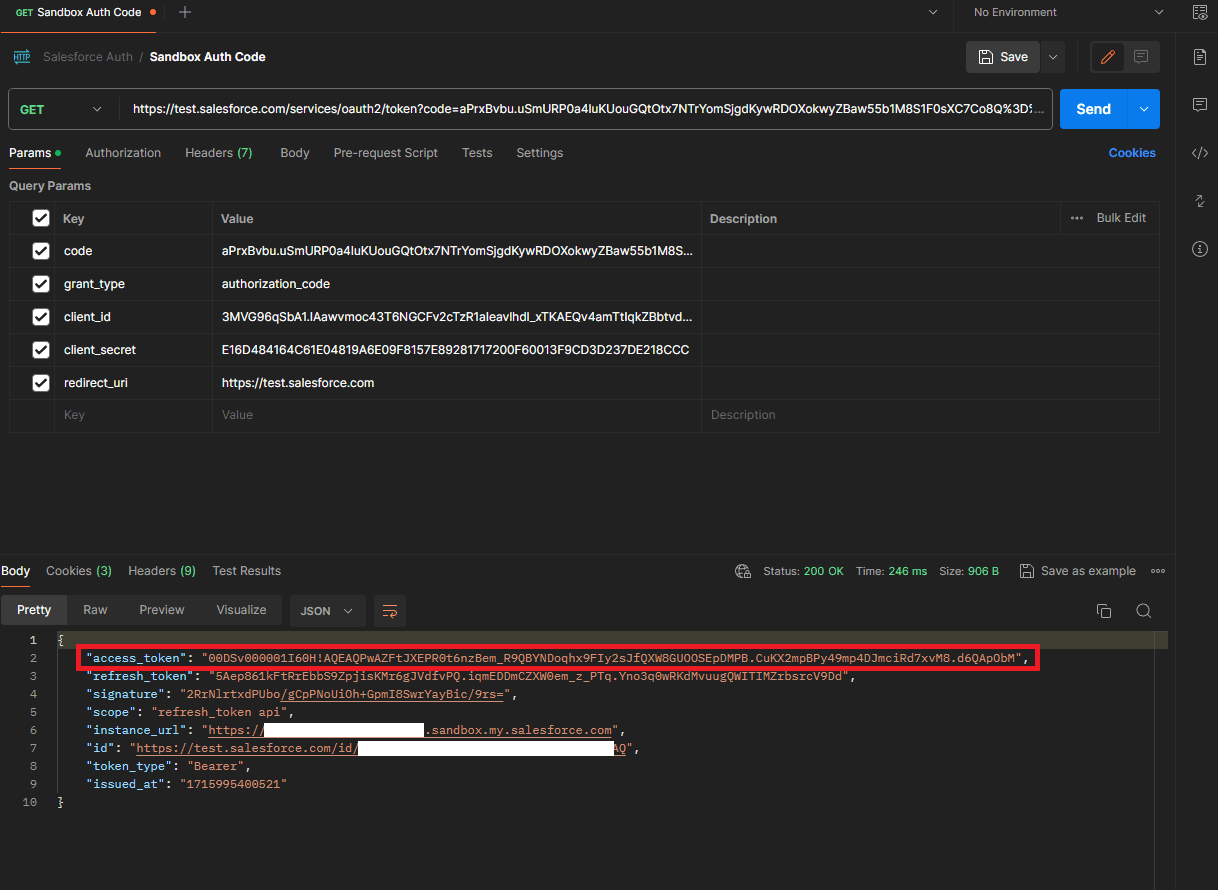
Conclusion
In conclusion, the goal of the process is to generate an Access Token using the OAuth 2.0 Authorization Code Grant Type. This Access Token is crucial for making authenticated requests to the Salesforce API on behalf of the user. By creating a Connected App, retrieving API credentials, and following the OAuth flow, you can securely integrate external applications with Salesforce and access its features and data. It's essential to store API credentials securely and follow best practices for authentication and authorization to ensure the security of your Salesforce integration.